Application Fingerprints Beta
Fingerprints are used for authentication between your Android Application and the Spotify service. You'll need to generate a fingerprint for your app and register it in your Dashboard.
Create a Development Fingerprint
-
Run the following command in your Terminal and add a password when required:
_10# On Bash style shells_10$ keytool -alias androiddebugkey -keystore ~/.android/debug.keystore -list -v | grep SHA1_10_10# On Windows Powershell_10$ keytool -alias androiddebugkey -keystore %HOMEPATH%\.android\debug.keystore -list -v | grep SHA1You should receive a fingerprint that looks like this:
SHA1: E7:47:B5:45:71:A9:B4:47:EA:AD:21:D7:7C:A2:8D:B4:89:1C:BF:75 -
Copy the fingerprint and your package name and enter it in the Spotify Developer Dashboard, under the "Edit settings" section. Don't forget to click Save after you add the fingerprint.
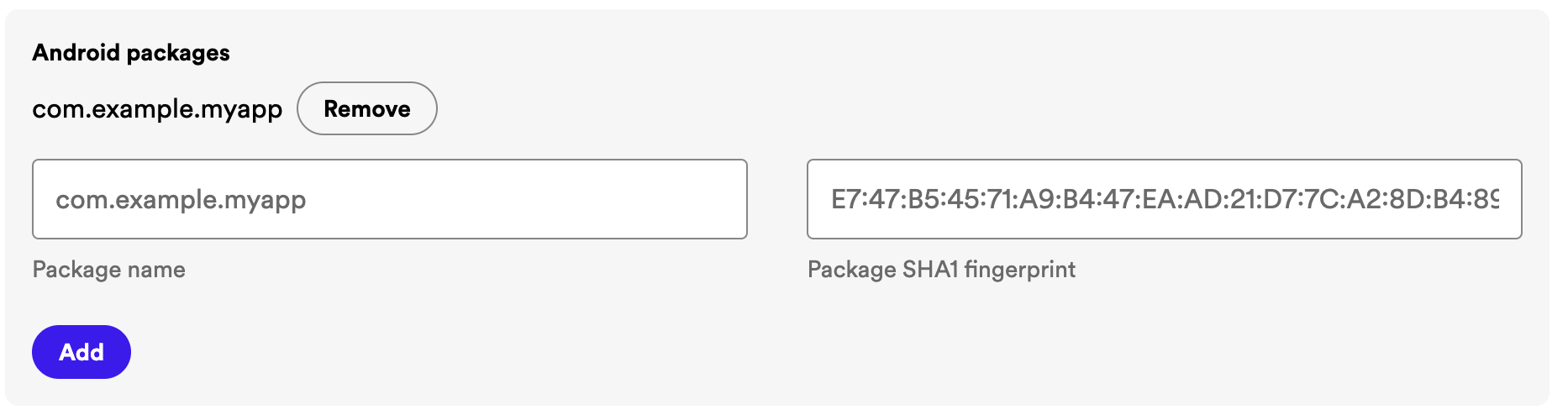
Create a Release Fingerprint
The development and production versions of your application usually have different certificates for security reasons.
-
Run the following command in your Terminal (no password):
_10# On Bash style shells_10$ keytool -alias <RELEASE_KEY_ALIAS> -keystore <RELEASE_KEYSTORE_PATH> -list -v | grep SHA1_10_10# On Windows Powershell_10$ keytool -alias <RELEASE_KEY_ALIAS> -keystore <RELEASE_KEYSTORE_PATH> -list -v | grep SHA1You should receive a fingerprint that looks like this:
SHA1: E7:47:B5:45:71:A9:B4:47:EA:AD:21:D7:7C:A2:8D:B4:89:1C:BF:75 -
Copy the fingerprint and your package name and enter it in the Spotify Developer Dashboard. Don't forget to click Save after you added the fingerprints in the dashboard.